Making the web faster and more user-friendly
The macOS clipboard manager you've been waiting for, now native in MacOS 26 Tahoe
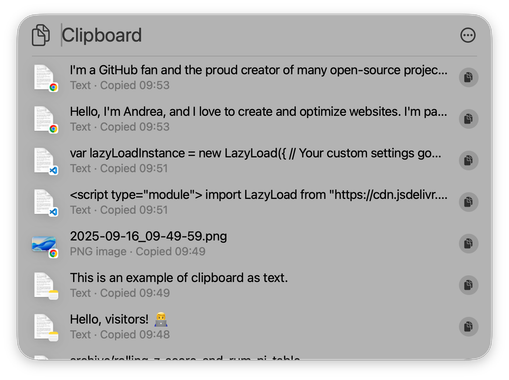
You know when you copy a piece of code, then you copy another one and you lose the previous one? Or you know you have something in your clipboard, you'd like to copy something else, but you have to paste what's in your clipboard first, otherwise you'll lose it? No more clipboard stress. Finally, multiple clipboard landed on macOS 26 Tahoe.
With the release of macOS Tahoe, you no longer have to rely on third-party apps to access items you've copied in the past. It's a game-changer for anyone who regularly copies and pastes multiple pieces of text (including code blocks), links, or images.
Here’s a quick guide on how to start using this long-awaited feature and supercharge your workflow.
Enabling Clipboard History #
The clipboard history is built right into Spotlight, but it's not immediately visible. The first time you use it, you'll need to enable it. Here's how:
-
Press
Command (⌘)+Spaceto open Spotlight. -
Now, you have two options to access the new clipboard features:
- Press the
Tabkey to reveal the new Spotlight menus. - Press
Command (⌘)+4to go directly to the Clipboard tab.
- Press the
-
The first time you do this, a prompt will appear asking you to enable the feature. Just click "Enable" and you're good to go!
Using the Clipboard History #
Once enabled, using the clipboard history is super simple. Whenever you want to access a previously copied item:
- Press
Command (⌘)+Spaceto open Spotlight. - Press
Command (⌘)+4to bring up the Clipboard tab in Spotlight. - You'll see a list of the text, links, and images you've copied.
- Use your arrow keys or the mouse to select the item you want.
- Press
Enteror click on the item to re-copy it to your clipboard.
From there, you can paste it anywhere using the standard Command (⌘) + V shortcut.
A Few Things to Note #
While this is a huge step forward for macOS, it's worth noting a few of its current limitations. For example, it only saves your copied items for about eight hours, and there's no way to pin or save items permanently. If you need a more advanced solution with features like custom shortcuts, unlimited history, or smart filters, a third-party app might still be the way to go.
But for the average user, this new built-in feature is a major productivity boost and a very welcome addition to macOS. No more frantic re-copying!